Control Deployment
Webforms
UnoViewer library's deployment is pretty straight forward. In your Visual Studio solution add reference to the below mentioned DLLs.
Uno.Files.Viewer.dll
Uno.Files.Extentions.dll
Uno.Files.Options.dll
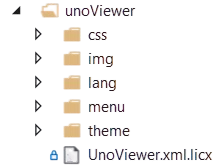
Copy the unoViewer folder to the website's root path as shown in the image. This folder consists of the required stylesheets, images, language, themes, menus and the UnoViewer license file UnoViewer.xml.licx.
Define following handler in your web.config file.
<system.webServer>
<handlers>
<add name="UnoImage" verb="GET,POST" path="UnoImage.axd"
type="Uno.Files.Viewer.UnoImageHandler, Uno.Files.Viewer" />
</handlers>
</system.webServer>
MVC / Razor
For .NET 6.0 please add reference to the below mentioned DLLs.
Uno.Files.Viewer.Net.6.0.dll
Uno.Files.Extensions.Net.6.0.dll
Uno.Files.Options.Net.Standard.2.0.dll
For .NET Standard.
Uno.Files.Viewer.Net.Standard.2.0.dll
Uno.Files.Extensions.Net.Standard.2.0.dll
Uno.Files.Options.Net.Standard.2.0.dll
Copy the unoViewer folder to the website's root path as above. Declare the following middleware in your Program.cs file.
app.MapWhen(context => context.Request.Path.ToString().EndsWith("UnoImage.axd"),
appBranch =>
{
appBranch.UseUnoViewer(new UnoViewOptions { UnSafe = false, ShowInfo = false });
}
);
Nuget References
Please right click your project in Visual Studio and click "Edit Project File". Then paste below ItemGroup of PackageReference. This will automatically download and add these references, please follow the instructions on screen.
<ItemGroup>
<PackageReference Include="bblanchon.PDFium.Win32" Version="130.0.6721" />
<PackageReference Include="HarfBuzzSharp" Version="8.3.1.1" />
<PackageReference Include="Microsoft.AspNetCore.Http.Abstractions" Version="2.3.0" />
<PackageReference Include="Microsoft.Extensions.Caching.Abstractions" Version="6.0.0" />
<PackageReference Include="Microsoft.Extensions.Caching.Memory" Version="6.0.2" />
<PackageReference Include="Microsoft.Extensions.DependencyInjection" Version="6.0.0" />
<PackageReference Include="Microsoft.Extensions.DependencyInjection.Abstractions" Version="6.0.0" />
<PackageReference Include="Microsoft.Win32.Primitives" Version="4.3.0" />
<PackageReference Include="Newtonsoft.Json" Version="13.0.3" />
<PackageReference Include="Portable.BouncyCastle" Version="1.9.0" />
<PackageReference Include="SkiaSharp" Version="3.119.0" />
<PackageReference Include="SkiaSharp.NativeAssets.Linux.NoDependencies" Version="3.119.0" />
<PackageReference Include="SkiaSharp.NativeAssets.Win32" Version="3.119.0" />
<PackageReference Include="System.Buffers" Version="4.5.1" />
<PackageReference Include="System.Collections.Specialized" Version="4.3.0" />
<PackageReference Include="System.ComponentModel" Version="4.3.0" />
<PackageReference Include="System.ComponentModel.TypeConverter" Version="4.3.0" />
<PackageReference Include="System.Configuration.ConfigurationManager" Version="4.6.0" />
<PackageReference Include="System.Memory" Version="4.5.5" />
<PackageReference Include="System.Net.Requests" Version="4.3.0" />
<PackageReference Include="System.Reflection.TypeExtensions" Version="4.5.0" />
<PackageReference Include="System.Runtime.Extensions" Version="4.3.0" />
<PackageReference Include="System.Runtime.Serialization.Formatters" Version="4.3.0" />
<PackageReference Include="System.Security.Cryptography.Pkcs" Version="4.7.0" />
<PackageReference Include="System.Security.Permissions" Version="4.7.0" />
<PackageReference Include="System.Text.Encoding.CodePages" Version="4.7.0" />
<PackageReference Include="System.Xml.XPath.XmlDocument" Version="4.3.0" />
</ItemGroup>
// For Docker / Linux
// Replace
<PackageReference Include="bblanchon.PDFium.Win32" Version="130.0.6721" />
// With
<PackageReference Include="bblanchon.PDFium.Linux" Version="141.0.7388" />
Blazor (Server)
For Blazor the deployment is similar to .NET MVC Razor. Just enable WebSocket Protocol on your web server.
Web Server (IIS)
Web Server
Application Development
WebSocket Protocol
Summary
We hope that you found the deployment part pretty simple and straight forward. You can download our samples for more information and a live demo.